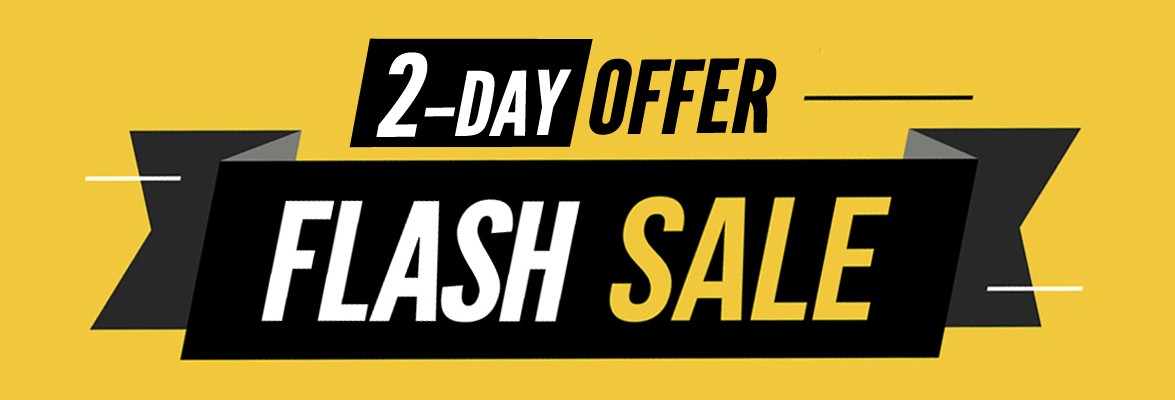

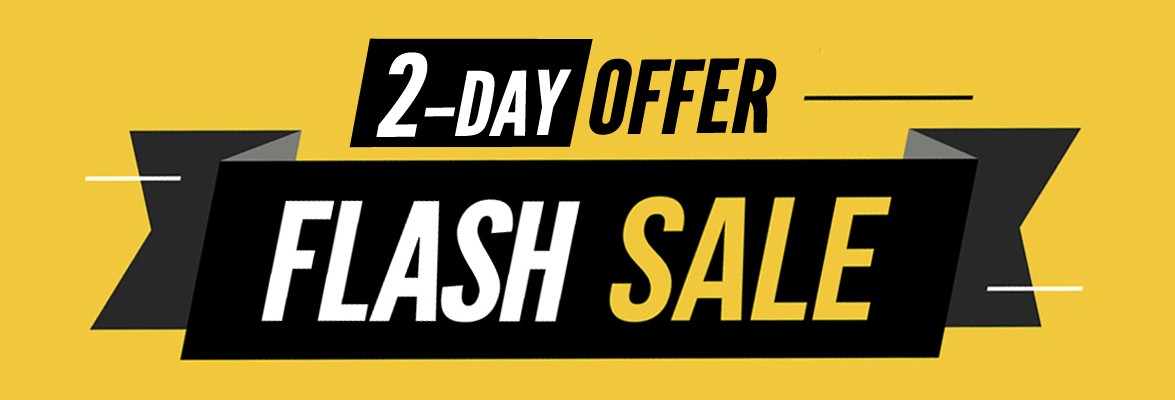


Smart Scalper PRO is the professional version of the popular scalper BF Smart Scalper EA with a lot of new features/systems and improvements. Smart Scalper PRO is very simple, but it is based on the most proven trading principle since the markets exist – enter the market in the direction of a strong market impulse, after a reasonable correction is detected. In the core of this trading principle is our deeply encoded human psychology, which will never change. Our goal was to keep Smart Scalper PRO as simple as possible in order to prevent the curve-fitting, which is the biggest enemy of the EA trading. We have added a lot of new additional features/systems in this PRO version to improve its performance.
Smart Scalper PRO comes with Money Management System. You can set a risk in percents and the robot will automatically calculate the lots according the risk and your account free margin.
Smart Scalper PRO is equipped with Advanced News Filter. Thanks to this filter you can avoid trading during most important news and events. The news filter can increase the profit factor of the system and reduce the drawdown. It is disabled by default and you can configure it precisely.
Configure MT4 terminal to allow WEB Requests to the following url: http://www.fxautomater.com You can find it in: MT4 terminal -> Tools -> Options -> Expert Advisors -> Allow WebRequests for listed URL (check the image below):
This is very important! This is the only way the News Filter to work properly. The information for the coming News and Events is on our website and you have to give a permission to the MT4 terminal to allow connections to our website.
With the Time Management System you can precisely configure the robot to trade or not to trade in specific week days and hours. This is a very powerful option which will let you avoid the most dangerous days and hours.
We all know that sometimes it could be risky to trade on Friday because the trades may remain during the weekend and may be closed on big loss due to Monday gaps. Smart Scalper PRO has a Friday Exit system and you can configure the robot to close all trades on Friday Evening at a desired time and to stop trading after this time.
Smart Scalper PRO will inform you about all actions performed in your account. It easy to set-up your terminal to receive these notifications. Smart Scalper PRO can send email and push notifications to your mobile phone and inform you about its trades. By default these options are disabled. Please read below Smart Scalper PRO Settings to learn how to enable Email and Push notifications.
Smart Scalper PRO will work on any broker with 4 or 5 digits price quotes. It is not necessary to change any parameters for 5 digits price quotes.
You can use Auto MM=2% (low risk) up to 10% (high risk), according to the significance of your account and your risk and profit expectations.
Reasonable fixed Lot size is 0.05 on 1k account balance, or 0.5 lots on 10k account balance.
If you use multiple currency pairs, you should consider decreasing the risk accordingly.
Supported currency pairs: GBPUSD, EURUSD, USDCHF, USDJPY and USDCAD, plus optional GBPUSD high frequency - high profit settings
The default settings are for GBPUSD. We have prepared set files for other supported pairs too. You can find individual .set files for other supported currency pairs below in the section ".Set Files For Each Supported Currency Pairs". If you want to use the robot on other pairs please download the .set files and load them correctly in the robot settings. If you use the automatic installer of Smart Scalper PRO all the .set files will be automatically installed in your MT4 terminal. In this case you don't need to download them manually.
You can run the EA on M1 or M15 chart – it makes no difference for the EA, as all used timeframes are hardcoded.
You can backtest and optimize the EA on M1 chart by "open price only" method – this will be correct enough and save you a lot of time.
Finally, please, bear in mind that Holy Grails in trading does not exist! Even the best system suffers some bad periods. Smart Scalp PRO is using very reasonable SL levels, so they can get hit /even repeatedly/ in bad market condition. Please, do not leave negative comments after every SL hit, or losing trade! I believe in long term trading Smart Scalper PRO will show good results.
==== Risk Management ====
==== General Settings ====
==== Dynamic SL & TP ====
==== Notifications ====
==== GMT Settings ====
==== News Filter Settings ====
The News Filter function is disabled by default. It is your personal choice whether, or not to activate this function. The News Filter function can increase the profit factor of the system and reduce the drawdown, but also can reduce the number of the trades and the total profit.
Configure MT4 terminal to allow WEB Requests to the following url: http://www.fxautomater.com Only this way the news filter will be able to work properly!
You can find it in: MT4 terminal -> Tools -> Options -> Expert Advisors -> Allow WebRequests for listed URL (check the image below):
==== Time Management Settings ====
These settings have been specially developed to help traders avoid certain hour periods during the trading week when the Forex market behaves more unpredictable.
Example: MondayHoursForbidden = "9,10,11,12,13,14,15,16";
==== Friday Exit ====
If you decide to use the "FridayExit" option you should set LastTradeHour and ExitHour several hours before the market closing of your broker on Friday.
Below you can check the backtest result of our forex robot - Smart Scalper Pro - on the following currency pairs GBPUSD, EURUSD, USDCAD, USDCHF, and USDJPY.
Below you can check the backtest result of our forex robot - Smart Scalper Pro - with real tick data variable spreads.
You can download, install, and use Smart Scalper PRO during your next trading session. You can do this in less than 5 minutes.
Download Smart Scalper PRO with a few clicks.
The installation process takes no longer than 2 minutes.
Start trading immediately in your next trading session.
If you wish to back-test Smart Scalper PRO, first you should download history from the MetaTrader history center: click Tools -> History Center, or press the "F2" key of the keyboard. In the list, find the currency pair that you wish to back-test and double click to expand it. Click "1 Minute (M1)" and then click "Download". When the download process is finished, double click on "5 Minutes (M5)” and "15 Minutes (M15)" to convert the M1 data (repeat this for the rest of the time frames). Close the "History Center" window. Restart the MT4 terminal in any case. Check the below image!
To open the "Strategy Tester" window click the "Strategy Tester" button of the MetaTrader menu, or press "Ctrl+R" on the keyboard. In the "Strategy Tester" window chose Smart Scalper PRO, chose one of the supported currency pairs, chose M15 timeframe, chose the method "Every tick ...", as shown below. Click "Start" to start the back-test.
The back-test by "Every tick" is the most precise, but it is very slow. If you wish to save time you can run the back-test on M1 timeframe by "Open price only ..." method and this will be correct too.
The default settings of Smart Scalper Pro are optimized for GBPUSD currency pair. Below you can find individual .set files for other supported currency pairs. If you want to use the robot on other pairs please download the .set files from below list and load them correctly in the robot settings.
If you use the automatic installer of Smart Scalper PRO all the .set files will be automatically installed in your MT4 terminal. In this case you don't need to download them manually.
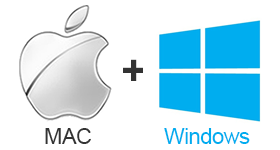
Smart Scalper PRO is compatible with the most well known and used Operating Systems Mac OS + Windows OS. Our developers have been working very hard to adapt Smart Scalper PRO to be compatible with all popular Operating Systems. Mac OS and Windows are the most popular OS around the world and therefore we have developed Smart Scalper PRO to be compatible with them.
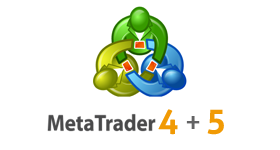
Smart Scalper PRO is compatible with the most used metatrader platforms in the forex market - Metatrader 4 (MT4) and Metatrader 5 (MT5).
One of the main reasons to purchase and use Smart Scalper PRO is that it is fully automated and easy to use expert advisor (forex robot), which will help you during the live trading and growing your account balance. Smart Scalper PRO can trades 24/5 completely automatically for you. Smart Scalper PRO is a low-risk strategy. It comes with reasonable TP and SL levels plus new ATR based algorithm which decreases the drawdown and increases the Profit Factor. Smart Scalper PRO is very simple, but it is based on the most proven trading principle since the markets exist – enter the market in the direction of a strong market impulse, after a reasonable correction is detected.
All future updates of Smart Scalper PRO will be completely free for you and you will get professional support from our team.
Smart Scalper PRO is very powerful trading system which includes the most important features and system you need for risk free trading: Money Management, Broker Protection, Spread Protection, 24/5 trading, Highly effective Exit Logic, Dynamic Stop Loss and Take Profit, Multi Currency Trading, Advanced Time Management, News Filter, Email and Push Notification System, Friday Exit System and etc.
By purchasing and using our Smart Scalper PRO, you will not only get a really working forex robot but also some first class of services such as professional support, money back guarantee, free updates and last, but not least, a transparent and clear price policy.
Smart Scalper PRO comes with a quick-install wizard that will walk you through the simple install and configuration process. No additional skills, tools, or downloads are required.
It is very easy to use Smart Scalper PRO. We provide user manual with detailed instructions how to download, install and configure. We provide .set files and all you need.
Smart Scalper PRO analyzes the market, places orders at the right time and manages them for you. And this happens completely automatically.
Smart Scalper PRO comes with reasonable TP and SL levels plus new ATR based algorithm which decreases the drawdown.
Explains how to install and set up Smart Scalper PRO with fulll instructions for downloading, installing, and running the EA plus tips on how to use, optimize and configure it.
It is one-time payment and all future updates of Smart Scalper PRO are completely free for you. You get life-time free updates and support.
You can contact us whenever you want, regardless of the type of question or problem you wish to report. We will get back to you as soon as possible.
You have 60 days to try our forex robot. Go for it! If it does not make profit for you, we will return your money.
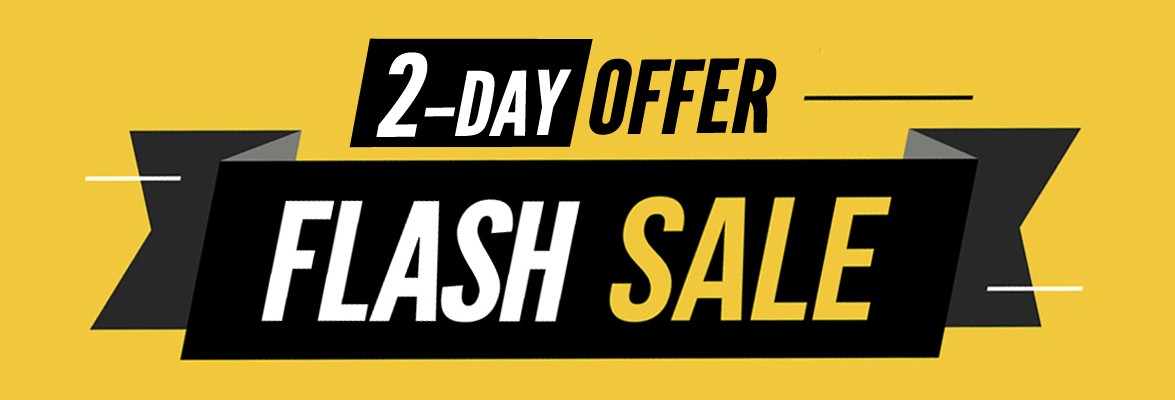



If you want to trade with Smart Scalper Pro you have to purchase it by clicking the button below. It will redirect you to the payment page and you will be able to make a payment and start using it on your DEMO or REAL account immediately.
Price: $397 $167
Disclaimer U.S. Government Required Disclaimer – Trading foreign exchange on margin carries a high level of risk, and may not be suitable for all investors. The high degree of leverage can work against you as well as for you. Before deciding to invest in foreign exchange you should carefully consider your investment objectives, level of experience, and risk appetite. The possibility exists that you could sustain a loss of some or all of your initial investment and therefore you should not invest money that you cannot afford to lose. You should be aware of all the risks associated with foreign exchange trading, and seek advice from an independent financial advisor if you have any doubts. Clearly understand this: Information contained within this course is not an invitation to trade any specific investments. Trading requires risking money in pursuit of future gain. That is your decision. Do not risk any money you cannot afford to lose. This document does not take into account your own individual financial and personal circumstances. It is intended for educational purposes only and NOT as individual investment advice. Do not act on this without advice from your investment professional, who will verify what is suitable for your particular needs & circumstances. Failure to seek detailed professional personally tailored advice prior to acting could lead to you acting contrary to your own best interests & could lead to losses of capital.
*CFTC RULE 4.41 – HYPOTHETICAL OR SIMULATED PERFORMANCE RESULTS HAVE CERTAIN LIMITATIONS. UNLIKE AN ACTUAL PERFORMANCE RECORD, SIMULATED RESULTS DO NOT REPRESENT ACTUAL TRADING. ALSO, SINCE THE TRADES HAVE NOT BEEN EXECUTED, THE RESULTS MAY HAVE UNDER-OR-OVER COMPENSATED FOR THE IMPACT, IF ANY, OF CERTAIN MARKET FACTORS, SUCH AS LACK OF LIQUIDITY. SIMULATED TRADING PROGRAMS IN GENERAL ARE ALSO SUBJECT TO THE FACT THAT THEY ARE DESIGNED WITH THE BENEFIT OF HINDSIGHT. NO REPRESENTATION IS BEING MADE THAT ANY ACCOUNT WILL OR IS LIKELY TO ACHIEVE PROFIT OR LOSSES SIMILAR TO THOSE SHOWN.
By using FXAutomater's products, you acknowledge that you are familiar with these risks and that you are solely responsible for the outcomes of your decisions. We accept no liability whatsoever for any direct or consequential loss arising from the use of this product. It's to be noted carefully in this respect, that past results are not necessarily indicative of future performance.